Key Highlights
- Navisworks plugins are powerful tools designed to enhance your BIM workflows, streamline coordination, and improve project outcomes.
- From clash detection and model comparison to rendering and VR/AR integration, Navisworks plugins offer various functionalities catering to diverse project needs.
- This blog post will explore essential Navisworks plugins and discuss their real-world applications, providing insights on how they can elevate your next project.
- We will cover popular options like Clash Test Creator, TimeLiner, and BIM 360 integration, along with tips on selecting and integrating the right plugins for your team.
- Additionally, we’ll discuss best practices for installation, team training, and maximizing the performance of these valuable tools.
Introduction
In Architecture, Engineering, and Construction (AEC), having smooth workflows is very important for project success. Navisworks, a strong tool from Autodesk, helps with this by allowing project review, coordination, and analysis. Users can improve their experience even more by adding plugins to Navisworks. These plugins are special add-ons that boost what Navisworks can do. They meet specific project needs, such as clash detection, model comparison, advanced scheduling, and better visualization.
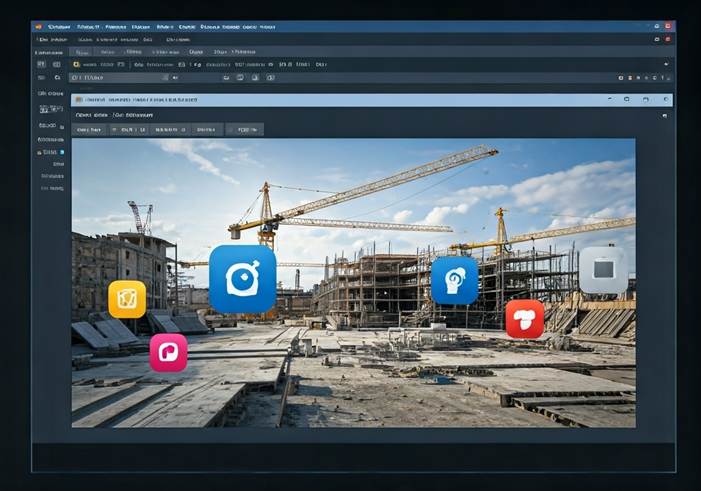
What is Clash Detection?
Clash detection is an important step in Building Information Modeling (BIM). It helps find and fix conflicts between building systems before construction starts. With clash detection software like Navisworks, you can combine architectural, structural, and MEP models. This software helps find places where different elements cross each other or interfere. These problems are usually classified as hard clashes (where they directly touch) or soft clashes (where there isn’t enough space). If these clashes are not found early, they can cause expensive rework and project delays.
In Navisworks, a clash test lets users set specific rules and run checks to find clashes automatically in the model. The software creates detailed reports that show where clashes are, how severe they are, and where they are located in the 3D model. This allows project teams to solve problems early, helping them save time and money.
Allows ease of sharing files and data that include clash reports by breaking down bigger files into smaller and simplified versions without losing fidelity.
Navisworks Management
Essential Navisworks Plugins to Enhance Your Project Workflow
Navisworks has many plugins. Each plugin helps with different parts of the AEC workflow. Some plugins make simple tasks easier. Others bring new features like 3D visualization and cloud-based teamwork. Choosing the right plugin depends on a few things. These include how complex your project is, the size of your team, and your budget.
There are many free and paid plugins to choose from. They fit different needs and preferences for your projects. Let’s look at some important Navisworks plugins that can make your workflow better. We will divide them into free and paid groups.
1. Clash Detection Enhancements for Streamlined Coordination
Clash detection plugins for Navisworks make it easier to find and manage clashes in complex BIM models. These plugins are more advanced than the basic tools in Navisworks. They give you better control, automate processes, and help with reports. By automating clash tests, you can save time and focus on fixing important conflicts.
Enhanced coordination plugins let you create custom clash rules based on your project’s needs. They allow you to set clash tolerances, prioritize clash groups, and make detailed reports. These reports help everyone working on the project by showing clear clash instances, their severity, and where they are in the 3D model.
Additionally, these plugins work well with Navisworks’ model coordination tools. This makes it easier for teams to share information and collaborate better. With a centralized platform to manage clashes, these plugins help in making smart decisions, decreasing rework, and improving project results.
2. Time Liner for Advanced Project Scheduling
Time Liner is a useful Navisworks plugin that improves project scheduling. It adds 4D simulation features into your BIM workflow. This plugin connects project tasks and schedules from outside sources, like Microsoft Project, to your 3D model. By seeing tasks and their relationships in the model, you can spot scheduling issues and improve how you build.
With Time Liner, you can create engaging presentations and videos. These help share project schedules clearly with clients and stakeholders. It also has tools to explore different scenarios, such as delays or resource limits. This helps you make smart choices and reduce risks.
In short, Time Liner allows project teams to go beyond fixed schedules. It helps them use live simulations that consider real-world problems. This improves communication, teamwork, and informed decision-making throughout the project.
3. Quantification Tools for Accurate Cost Estimation
Accurate cost estimation is very important for project management. Navisworks plugins that focus on quantification are great tools. They help extract useful data from BIM models. This leads to better material takeoffs, cost calculations, and budgets. As a result, project teams can make smart choices and avoid unexpected costs.
Advanced quantification plugins often let you customize reports. This means you can create detailed material lists, cost summaries, and other helpful information for better cost control. By working well with Navisworks’ model viewing features, you can easily check measurements and ensure accuracy during quantification. This detail and clarity reduce mistakes and help create trusted cost estimates.
Using quantification tools with Navisworks’ features makes it easy for project stakeholders to share information. This creates a more transparent project environment. With accurate cost data, teams can use resources better, negotiate improved contracts, and keep projects on budget.
4. Rendering Plugins for High-Quality Visualizations
Rendering plugins for Navisworks improve how your 3D models look. They help you create cool and realistic images that make it easier to share ideas during design reviews and presentations. These plugins work well with Navisworks. You can make high-quality pictures and animations without having to exit the program.
Some popular rendering plugins for Navisworks are:
- Enscape: This plugin is great for real-time rendering. It lets you view your models in a virtual reality setting. You can change your design and instantly see how it affects the look of the project.
- V-Ray: This is a strong rendering engine that produces great image quality. V-Ray has many features for lighting, materials, and camera setup. It gives you control over the final look of your project.
- Lumion: Known for being easy and fast, Lumion helps you create great visuals quickly. You can add realistic backgrounds, effects, and animations to make your models stand out.
Using these rendering plugins allows you to make appealing presentations. They effectively show your design ideas, help gain support from stakeholders, and aid in smart decision-making in the design process.

5. Model Comparison Utilities for Efficient Revision Management
Managing changes well is very important during the design and construction stages of a project. Navisworks plugins for model comparison make this easier. They let you compare different versions of a BIM model, track changes, and find mistakes simply. This feature is key to keeping designs consistent, working well among teams, and reducing errors during construction.
Tools for advanced model comparison show visual overlays. They highlight areas with changes, additions, or removals. You can check element properties, look at revision histories, and create detailed reports about differences between model versions. This clear level of detail helps project stakeholders understand design changes, their effects, and possible conflicts.
Moreover, using these plugins with Navisworks’ team environment keeps everyone updated about the latest model changes. This reduces miscommunication and supports quick decision-making based on the latest project details. This smooth way of managing revisions leads to more accurate projects, less rework, and improves overall project success.
6. BIM 360 Integration for Cloud-Based Collaboration
BIM 360 integration plugins for Navisworks help improve your BIM workflow. They connect it to Autodesk BIM 360, a cloud-based collaboration platform. This link brings together all project data in one place. It allows the entire project team to share information easily and work together smoothly.
With BIM 360 integration, you can upload your Navisworks models to the cloud. This makes them available to stakeholders no matter where they are. It also enables real-time model review and coordination without physical limits. Plus, it makes tasks like clash detection and issue tracking easier. Team members can raise concerns, assign tasks, and see how issues are being resolved. This teamwork improves transparency, accountability, and helps solve problems more effectively. This can lead to better project outcomes.
Using Navisworks with BIM 360 integration helps project teams take advantage of cloud-based collaboration. It removes communication barriers and creates a more efficient project environment.
7. VR/AR Extensions for Immersive Project Reviews
VR and AR extensions for Navisworks change how we see and work with 3D models. These tools use virtual reality (VR) and augmented reality (AR) to create engaging project reviews. This allows everyone involved to step into the model and experience the design in a real way. This type of interaction helps people understand space better. It also makes it easier to validate designs and communicate well with team members and clients.
You can think about walking through a new building before any building starts. VR extensions let you do this. You get a real sense of the design and size. On the other hand, AR extensions show digital models over real-world settings. You can use mobile devices or headsets to see the model where the project is being built. This is very useful for keeping things organized on-site, finding clashes, and tracking progress. It connects the digital model to the physical build.
Using VR and AR extensions in your Navisworks workflow enhances communication. This leads to better client involvement, reduces confusion, and helps make projects more successful.
8. Custom Scripting Tools for Automation and Efficiency
Custom scripting tools in Navisworks help users automate repeated tasks. They make workflows smoother and add more features to the software to fit project needs. You can use scripting languages like Python to write scripts that do tasks, change model data, and create reports. This saves time and cuts down on mistakes.
Think about how you can automate things like exporting multiple viewpoints, making tailored reports, or setting up clash detection routines for your project needs. Custom scripting lets you do these tasks more easily. It helps you focus on more important parts of your project.
By using custom scripting, you can open up new chances in Navisworks. This will optimize your workflows, boost efficiency, and customize the software to perfectly match your project goals.
9. Utility Plugins for Enhanced File Support and Interoperability
Integrating different software tools is very important in AEC workflows. Navisworks utility plugins help connect various platforms. They improve file support and make it easier for data to move between Navisworks and other common software.
These plugins make Navisworks even better by allowing you to import and export models, data, and information from many sources. This includes popular formats like CAD, BIM, and point clouds. For instance, some plugins let you use Excel spreadsheets directly. This makes it easier to extract or change data right in Navisworks. Other plugins improve teamwork by working well with project management software. They help share schedules, tasks, and other project details smoothly.
These plugins boost file support and interoperability. This leads to a more connected and efficient project environment. It reduces data silos and improves teamwork among different fields and stakeholders.
10. Reporting Add-ons for Comprehensive Documentation
Clear and concise documentation is vital for project success. Navisworks reporting add-ons simplify generating comprehensive reports directly from your BIM models, enhancing communication, and providing valuable insights for decision-making throughout the project lifecycle. These plugins automate report creation, pulling data directly from the model to generate a variety of outputs, such as clash reports, material takeoffs, and project schedules.
Moreover, advanced reporting add-ons offer customizable templates and formatting options, providing flexibility to tailor reports to specific project needs and stakeholder requirements. These plugins often integrate with Navisworks’ visual capabilities, allowing you to incorporate model viewpoints, annotations, and other visual elements into your reports, enhancing clarity and understanding.
Here’s a table showcasing examples of insightful reports that can be generated:
Report Type | Description | Benefits |
Clash Detection Report | Identifies and details all clashes within the model, including their severity, location, and involved elements. | Facilitates timely clash resolution, reduces rework, and improves project coordination. |
Quantification Report | Provides accurate material quantities and cost estimates based on model data. | Enables precise budgeting, cost control, and informed decision-making. |
Schedule Report | Generates detailed project schedules with task dependencies, durations, and resource allocations. | Enhances project planning, monitors progress, and optimizes resource allocation. |

Maximizing Project Efficiency with Navisworks Plugins: MEP Clash Detection
Navisworks plugins are very helpful for construction and design professionals who want to make their projects more efficient. These plugins are special add-ons that improve Navisworks’ main functions. They help with things like clash detection, comparing models easily, and improving how things look.
Choosing and using the right plugins can lead to big benefits in teamwork, communication, and overall work output. If you are working with complicated BIM models or managing big projects, Navisworks plugins provide the tools you need to make work easier. They help you decide better and ensure you complete projects successfully, on time, and within budget.
Identifying the Right Plugins for Your Project Needs
Choosing the best Navisworks plugins depends on your project needs and how your team works. Start by looking at your current tasks. Are there any slowdowns or tasks you repeat often that could be done automatically? For example, if it takes a lot of time to handle clash detection and fixing, look for plugins that can make this easier with smart features and good reporting.
Also, think about how well your team knows different software. If you often use Revit with Navisworks, you will need a plugin that helps transfer models and share data between the two. It’s also important to look at the size and care of your project. For large and complex projects, cloud-based plugins are key. They help everyone work together, store data, and access models in real time.
Always aim to improve how you work now. Check the plugins available, read the reviews, and try out free trials to see what works best for you before you buy.
Streamlining Collaboration with Cloud-Based Plugins
Cloud-based plugins for Navisworks have changed how project teams work together. They create a shared space for everyone to share models, communicate, and coordinate. With these plugins, teams can connect no matter where they are. Projects are stored on safe cloud servers, so team members can get the latest models, drawings, and documents anytime and anywhere. This keeps everyone informed and ensures they all use the same information.
These cloud-based collaboration plugins often come with useful features. They allow team members to view models in real time, make notes, and track issues. This makes the project lively and interactive. Team members can give feedback, point out any problems, and assign tasks directly in the model. This clear communication helps reduce misunderstandings and improves how the entire project team makes decisions.
Using cloud-based collaboration with Navisworks plugins helps project teams work better and more effectively. It doesn’t matter where they are, it leads to smoother and more successful projects.
Leveraging Automation for Repetitive Tasks: REVIT automatic clash resolution
Automation is crucial for enhancing workflows, especially in the AEC industry. Navisworks plugins offer robust tools to streamline tasks that are time-consuming and repetitive, such as MEP clash detection, report generation, and model comparison. These tasks typically require manual effort, increasing the risk of errors. By automating these processes, you can save time and improve accuracy.
Consider automating the process of clash detection, specifically focusing on MEP clash detection. With Navisworks plugins, you can set up Revit automatic clash resolution to run overnight and receive a detailed report each morning highlighting potential issues. This automation enables you to address critical issues promptly, minimizing delays and the need for rework. Additionally, you can utilize additional features to automate report generation, allowing you to effortlessly extract model data and create consistent documents for project stakeholders.
When you use automation with smart plugin integration, you allow your team to concentrate on tasks that need creativity and problem-solving. This boosts productivity and helps you finish projects on time and within budget, while still providing high quality.
Enhancing Visualization with Rendering and VR Tools
Visualization is crucial during the design phase in the AEC industry. It plays a key role in helping clients and stakeholders comprehend the design and project details. The use of Navisworks plugins, such as rendering and VR, elevates visualization to a whole new level. These tools transform static models into immersive experiences, enhancing communication and aiding in informed decision-making.
The rendering tools within Navisworks generate realistic images and animations, showcasing the design with intricate precision. By utilizing intelligent lighting, materials, and camera settings, you can captivate your audience with visuals that effectively convey your design concepts. Additionally, the VR tools enhance the visualization process by allowing stakeholders to explore a virtual environment at their own pace. This enables them to gain a better understanding of the scale, layout, and design features up close, ultimately leading to more informed feedback and a greater sense of involvement.
Incorporating these visual tools into your Navisworks workflow not only transforms the way design ideas are communicated but also promotes collaboration during the design phase. This approach helps to minimize misunderstandings and enhances the project’s ability to meet and exceed its goals. Additionally, utilizing Navisworks plugins like the Revit automatic clash resolution and MEP clash detection further streamlines the design process, ensuring a more efficient and successful project outcome.
Improving Accuracy with Quantification and Clash Detection Plugins
Accuracy is crucial in the AEC industry, especially when dealing with structural elements. Navisworks plugins play a key role in improving accuracy through features like quantification and clash detection. These plugins are instrumental in reducing errors, keeping projects on track, and enhancing overall results.
Quantification plugins, for example, enable precise material takeoffs directly from the BIM model. This ensures accurate quantity data for cost estimates, procurement of materials, and construction planning. By eliminating the need for manual measurements and calculations, these plugins minimize the risk of human errors, resulting in more reliable cost projections and improved material management.
In addition to quantification, Navisworks plugins also excel in clash detection, particularly in the realm of MEP clash detection. These plugins automatically identify and report clashes or interferences between different building components in the 3D model. By leveraging features such as Revit automatic clash resolution, project teams can address conflicts early in the design phase, thereby avoiding costly rework during construction.
By incorporating these accuracy-boosting plugins into your Navisworks workflow, you can strengthen your design and construction processes. Not only do they help prevent expensive mistakes, but they also uphold project integrity and ultimately lead to superior outcomes.

Real-World Applications of Navisworks Plugins
Navisworks plugins demonstrate their value during the design phase of many AEC projects. They go beyond just providing theoretical advantages, but instead, contribute to tangible improvements in efficiency, collaboration, and overall project success. For instance, these plugins enhance clash detection, particularly with features like Revit automatic clash resolution and MEP clash detection, making it easier to identify and address group clashes in complex infrastructure projects. The advantages of utilizing these plugins are undeniably evident.
Now, let’s delve into some case studies that showcase the effective utilization of Navisworks plugins and the remarkable outcomes they have facilitated. These examples not only highlight the practical application of these robust tools but also illustrate how these plugins can transform project challenges into opportunities for success.
Case Study: Improving Clash Detection Processes
In building a large hospital complex, using a clash detection plugin for Navisworks saved a lot of time and improved teamwork among different areas. Before this, clash detection was mostly done by hand. This method took a long time and had a lot of errors. The new plugin helped to automate these tests. Now the project team can find clashes among architectural, structural, and MEP systems more easily.
The plugin comes with great reporting tools that create detailed clash reports. It automatically marks the clashes, shows how serious they are, and points out where they are in the model. This made communication smoother between all project stakeholders, leading to faster decisions and solutions. The automated clash detection process, along with better reporting, cut clash detection time by 50% compared to the old manual methods.
Because of this boost in efficiency, the project team could spend more time on important tasks like design improvement and better coordination. This created a more smooth and friendly project delivery.
Case Study: Streamlining Project Scheduling with Time Liner
A big project, like building a bridge, needs careful planning and teamwork. Using the TimeLiner plugin in their Navisworks workflow made scheduling easier. By connecting the 3D model to the project schedule, the team saw the construction steps in 4D. This helped them find scheduling problems and improve the building process.
TimeLiner let the project team try out different building plans. They looked at things like when materials would arrive, how much equipment was ready, and how to share resources. This early planning helped them spot possible delays and adjust resources wisely. It also helped them make good choices to keep things on track. The 4D visuals improved how they communicated with stakeholders. Everyone had a better idea of the complicated construction steps.
Being able to see and change the schedule to fit the 3D model boosted communication and teamwork. This led to a more efficient project. Because of this, they finished the project on time and within budget.
Case Study: Achieving Cost Efficiency Through Quantification Plugins
For a big residential project, utilizing a specialized Navisworks plugin during the design phase proved to be incredibly beneficial. The plugin not only saved a significant amount of money during the buying phase but also streamlined the procurement process. By incorporating features such as Revit automatic clash resolution and MEP clash detection, the project team was able to automatically extract material amounts from the project model. This eliminated the need for manual measurements and reduced the likelihood of errors.
Furthermore, the Navisworks plugin generated detailed reports on materials, including quantities, unit costs, and total costs. This valuable data empowered the procurement team to make informed budgeting decisions and negotiate better prices with suppliers. By ordering materials strategically, waste was minimized, and overall project costs were significantly decreased.
The integration of the quantification plugin not only optimized the procurement process but also enhanced transparency and accountability among project participants. As a result, there was a notable 10% reduction in material expenses compared to previous projects, underscoring the substantial financial benefits of leveraging Navisworks plugins effectively.
Case Study: Enhancing Collaboration with BIM 360 Integration
In a team spread out across different locations, we worked on designing a complex airport terminal. Using BIM 360 with Navisworks changed the game for us. It improved how we worked together during the design review.
The project had many stakeholders like architects, engineers, and consultants from different offices. This spread-out setup made communication and coordination challenging.
By connecting Navisworks with BIM 360, we brought all project data and communication together. This created one platform where everyone could find the latest model updates. Team members could easily share comments and keep track of issues, no matter where they were. This setup got rid of hard file-sharing methods and allowed for real-time model reviews. All stakeholders could share their knowledge and give feedback in a team-focused way.
This simpler way of doing design reviews improved transparency. It helped us make quicker decisions and cut down the time spent on design changes. Thanks to the BIM 360 integration, our project team reduced design review time by 20%. This shows how helpful cloud-based collaboration tools are in today’s AEC workflows.

Expert Tips for Integrating Plugins into Your Workflow
Successfully using Navisworks plugins in your work needs a careful plan. This will help you blend them well and make the most of their features. First, look closely at how your team works now. Find spots where plugins can help with specific issues or needs. Choose plugins that match your project goals. This might be for better clash detection, better visuals, or easier teamwork.
It’s just as crucial to give your team the right training. This way, they will feel confident and skilled while using the new tools. With proper training, you will get more from your investment and enjoy the full benefits of these strong plugins.
Best Practices for Plugin Selection and Installation
Choosing and installing the right plugins is important for a better experience with Navisworks. Start by thinking about what your project really needs. Do you need better clash detection, faster rendering, or improved teamwork features? Look into different plugins that fit your needs. Consider things like how they work, if they are compatible with your system, user reviews, and your budget.
After selecting your plugins, make sure to install them without issues. Download plugins from safe places like the Autodesk App Store or reliable third-party developers. Before you install, check that they work with your version of Navisworks and look at any system requirements. Follow the installation steps given by the plugin provider. If you have any problems, reach out to their support team for help.
Once your plugins are installed, take time to explore what each one can do. Try different settings and adjust them to fit your workflow. By being smart about your choice and installation, you can easily incorporate these tools. This will improve your Navisworks experience and help you work more effectively.
Strategies for Training Teams on New Tools
Introducing new tools and workflows means you need to invest time in training your team. This helps make the change easy and effective. Start with training sessions that fit different ways people learn and their skill levels.
- For visual learners, show hands-on demonstrations and interactive tutorials.
- Auditory learners will do better with clear explanations and group discussions.
- Make sure everyone has enough chances to practice and explore the new tools.
It’s also important to create user guides or cheat sheets that explain key functions and shortcuts. These can be very helpful when users first start and serve as quick references later on. Think about having internal champions or “power users” in your team. They can give help and support to their coworkers. These champions can solve problems, answer questions, and share good practices, which helps build a team spirit of learning.
By setting up a good training program, you can help your team use the new tools confidently and get the most benefit from them.
Maintaining Plugin Performance and Compatibility
Maintaining good performance and compatibility with your Navisworks plugins during the design phase is key to having a smooth workflow. When new software updates come out, it’s important to regularly update your Navisworks plugins, especially those related to Revit automatic clash resolution, MEP clash detection, plumbing, HVAC, and ducts. This helps with compatibility and gives you access to the newest features and security updates. Keep an eye on plugin versions and consider signing up for notifications from providers to stay informed about updates or any compatibility problems.
Make sure to check your Navisworks plugin library often and remove any plugins that you don’t use anymore. Unnecessary plugins can take up system resources and may cause issues with other software, which can hurt Navisworks’ performance. If you face performance problems, look at the plugin provider’s documentation or contact their support team for help.
By keeping your Navisworks plugins well-maintained, especially those related to Revit automatic clash resolution, MEP clash detection, plumbing, HVAC, and ducts, you help create a stable and efficient work environment. This reduces interruptions and boosts the long-term value of these useful tools.
Customizing Plugins for Specific Project Needs
During the design phase, many Navisworks plugins allow for customization to enhance your workflow. This is especially useful for tasks such as Revit automatic clash resolution and MEP clash detection. By adjusting the features of the plugin to meet your project needs, you can improve how it functions and make it more efficient. For example, if you encounter a specific type of clash during the design phase, you can modify clash rules, reporting templates, or data retrieval methods within the plugin’s settings. Additionally, setting keyboard shortcuts for frequently used commands can streamline repetitive tasks and save you time. If the basic settings of the plugin do not address your workflow clashes, consider reaching out to the plugin provider for potential solutions or guidance on customizing it through configuration files or scripts. Taking the time to tailor your plugins to your workflow not only increases their value but also enhances their contribution to the success of your project.
Conclusion
In conclusion, Navisworks plugins provide many benefits. They help make project workflows smoother, boost teamwork, and increase productivity. Using tools for clash detection, time scheduling, VR/AR, and others can improve how you manage projects. It’s important to choose the right plugins that fit your project needs. Keep them compatible and offer training to use them well. Follow the expert tips and real-world cases to get the best out of Navisworks plugins. Enhance your project results with these key tools.
Frequently Asked Questions
What are the must-have Navisworks plugins for clash detection?
Essential plugins for clash detection in Navisworks are Solibri Model Checker and Clash Test Creator. Solibri Model Checker provides thorough clash tests and good reports. The Clash Test Creator plugin helps make setting up clash tests faster and easier. These tools help project teams find and fix problems better. This leads to smoother delivery of projects.
Are there different types of Navisworks plugins available in the market?
The Navisworks plugin market has many choices. You can find free plugins that improve simple functions. There are also paid options with advanced features like clash detection, 4D scheduling, rendering, and working well with other BIM software. These plugins meet different needs and budgets. This helps professionals find the right tools to make their work easier.
What features should one look for when selecting a Navisworks plugin?
When picking a Navisworks plugin, focus on features that meet your project’s needs. Look for things like clash detection, better visualization, automation tools, or how well it works with other BIM platforms. Think about how easy it is to use, if it works with your existing tools, the support you can get, and if it fits your budget when you look at different choices.
Can Navisworks plugins integrate with other Autodesk software?
Many Navisworks plugins easily work with other Autodesk software. This includes Revit, BIM 360, and AutoCAD. This makes it simple to share data and work together better. With this integration, it gets rid of data silos. It also helps to keep things consistent across platforms.
How do VR/AR plugins enhance the Navisworks experience?
VR/AR plugins for Navisworks change the design review process. They let project managers and clients see the 3D model in a fun virtual space. This helps everyone understand the design better. It also makes it easier to check the design and improves communication among stakeholders.
What are the best practices for managing plugins across project teams?
For better management of plugins among project teams, it is important to set clear rules for choosing, installing, and using plugins. You should create a central library for plugins. This will help you manage versions, ensure compatibility, and share resources easily. Doing this can improve consistency and teamwork in BIM workflows.
How can custom scripting in Navisworks improve project workflows?
Custom scripting in Navisworks helps users to automate tasks that they do often. It allows them to create special tools for their project needs. This makes workflows smoother and improves efficiency. It also reduces mistakes and gives users more control over what the software can do.
